iCOACH system
Please raise an ITSMC ticket for all Sitel2020 related concerns(click here for further details). When you do that, please ensure that you attach a screen shot of your issue along with your full login details, site and client for which you work for.Typical issues noticed when trying to access Sitel2020 system.
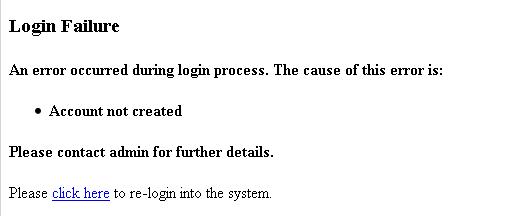
Then Sitel2020 system doesn’t have an account yet – for the specified Login ID and domain. This could be because of 3 possible scenarios (sometimes all 3 are applicable, sometimes just one of the below):
1. User is accessing the wrong URL (training) instead of the correct Sitel2020 URL:
https://sitel2020.nac.sitel-world.net/2020/Views/Login/Login.aspx
2. Windows Login Mapping issues for the user:
a) Incorrect Login ID mapping in COR mapping website and / or
b) Multiple active Login IDs (duplicates) assigned to the same Employee ID in COR mapping website
Please check the daily Business Objects (BO) report for your site / client and fix this issue in COR mapping website (items a, b), as appropriate.
http://corservices.nac.sitel-world.net/CORMapping COR Mapping website
This BO report is mailed out to your Ops manager, Site reporting analyst or WFM contact and Site Director – every day. If none of them know about this report, please contact 2020@sitel.com for assistance on including appropriate people in the email distribution of it….
3. No supervisor has been assigned yet in Boost HR system for this user.
Agent -> Coach -> Ops Manager -> Site Director Relationship should be accurate in Boost HR
Please check the daily Business Objects (BO) report for your site / client and fix this issue in Boost.
https://performancemanager4.successfactors.com/login?company=SitelPROD
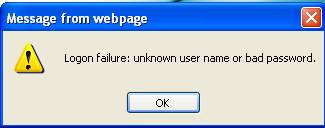
Then the person involved is not entering the correct login ID and/or password. Double check when you try again.
OR this message:

You tried too many times with wrong password and your windows account is now locked. You have to contact ITSD (IT service desk) for a password reset.
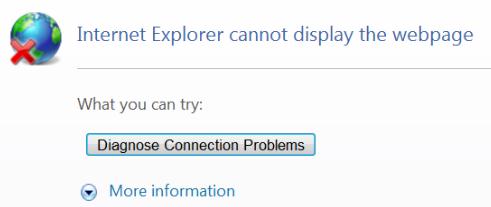
1.Always use the fully URL for the sitel2020 system:
https://sitel2020.nac.sitel-world.net/2020/Views/Login/Login.aspx
On that note, please ensure that all shortcuts on desktops of agents/ coaches is updated to reflect the above.
2.Click on the refresh button of Internet Explorer a few times, when you get the page not displayed error. This should fix the issue and you should get the login prompt.
3.If that does not solve the issue, then:
- Close all open Internet Explorer windows
- Open a new internet explorer
- Delete all cache cookies from Settings -> Internet options -> General -> Delete Tab
- Close the internet explorer
- Now open a fresh internet explorer and try to login it should work.
Having said that, we fully understand the importance of NOT running into such flaky access issues for our end users and are trying to get this fixed in the load balancer configuration.
Essentially when a user (agent / coach) complains that they are running into timeouts and their work is lost on Sitel2020 system, there could be two reasons.
1.They did not have any activity over the last 20 minute period and the system did a time out.
a)Activity is defined as pressing the “save” or “submit” button - at least once in the last 20 minutes. We advise the users to press those buttons as often as possible – in order to save their work.
b)This 20 minute time limit is set for security reasons.
c)We do have a popup window that counts down the last 1 minute of such inactivity. So, if a user sees such a popup window and does not click to “Continue” their session, the system timeout can occur. Sometimes a user’s Browser prevents such popups and then we have users complaining that they did not see a popup window. Please check the browser settings in such cases.
d)Clicking on links and typing inside a text box is now considered as an activity. This will alleviate some of the timeout issues our users were experiencing before. In addition, there is a countdown timer that shows the remaining minutes before the current session will expire – on the top right hand corner of the browser.

2.The user’s computer settings (in the registry – like shown in screen shot below) are restrictive and hence will timeout sooner than 20 minutes for any active connections on the IE browser. If this is the case, then the suggested solution is to set this timeout value to at-least 20 minutes – so that our agents / coaches are able to use the system without any timeout issues.
Timeout issue related URL http://support.microsoft.com/kb/181050
For example, we have set to 1200 secs = 20 minutes.
